Overlay Admin
Users of our real-time overlay have access to a separate admin panel for controlling what is shown on the overlay. This allows for precise control of the overlay's elements in a way that doesn't interfere with the audience's experience. The overlays are updated in real-time depending on what is selected, with the admin panel being able to be controlled by either the person using the overlay, or a different person altogether.
- Admin panel should be controlled by one person only. While it is possible for the admin panel to be controlled by multiple people, we recommend having only one designated admin on the admin panel so that you don’t override each other’s actions.
- Streamers don’t need access to the admin panel. For leagues involving multiple streamers, we recommend only providing overlay access to the streamers, and reserving admin panel access to one league administrator.
- Same league, different overlays. It is possible to have multiple completely independent overlays for the same league. This could be necessary in cases where one league has multiple battles happening across multiple clans simultaneously. Please mention this requirement when talking to us as this would require additional configurations.
Access
- You can only login to the real-time overlay using Discord.
- You will need to provide a list of users (streamers and admins) that require access to either the overlay, the admin panel or both.
Elements
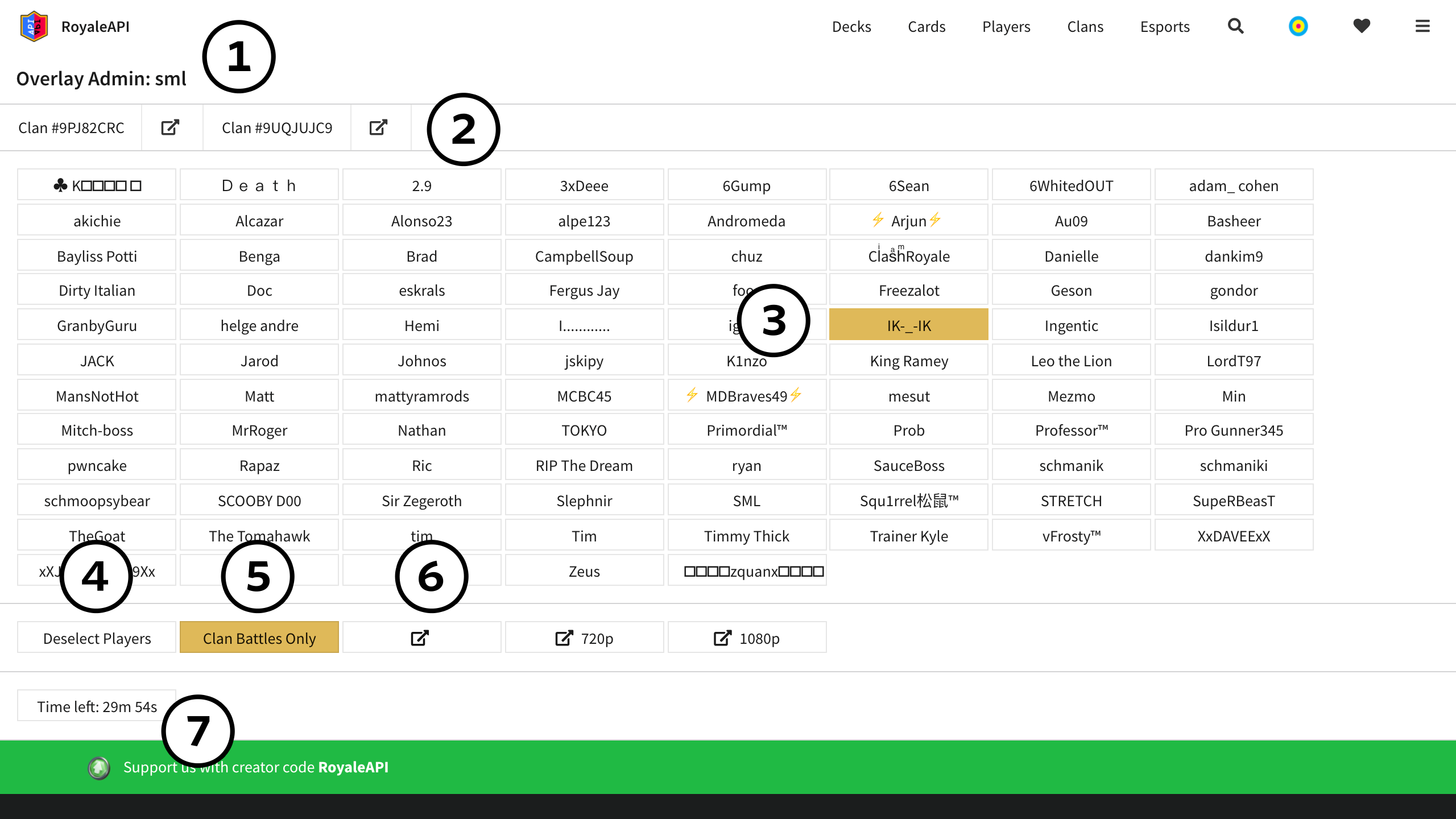
- League. This is the key of the league. It is unique to you and is associated with a unique URL, which will be provided to you.
- Clans. The list of clans related to the league.
- It can be one or more clans.
- Members of all the clans have you have configured will be shown below and listed alphabetically.
- Selected Player. The overlay will show the latest battle of the selected player, which will be displayed as the blue team.
- The player can be selected even when the battle is still being played. A few seconds after it concludes, it will automatically be displayed in the overlay screen.
- You only need to select one player, whether they are playing 1v1 or 2v2.
- If a new member has joined the clan and he is not shown, refresh the page to get the updated list of players.
- Deselect Players. If you don’t wish to show any player on the screen, you can hit his button.
- Clan Battles Only. Turn this option on if you wish to display battles from the clan only.
- Generally speaking, this option should always be switched on. There are only a couple of rare instances where this option should be off:
- You are streaming for yourself as an individual player.
- You are streaming ladder or challenge battles of a player.
- You are testing the overlay functionality on your own and you are unable to play against another player in the same clan.
- Generally speaking, this option should always be switched on. There are only a couple of rare instances where this option should be off:
- Open overlay. Open the overlay as a tab, a 720p window, or a 1080p window. These are used for those who don’t remember the overlay URL we have provided, or for if you wish to set the window at a specific size and you don’t know how to do it manually. Our overlays are designed to be shown at a 16:9 aspect ratio.
- Timeouts. Our real-time overlays stop fetching for new battles after 30 minutes of inactivity. This countdown clock is essentially an inactivity indicator.
- You can select any button on the admin panel to reset the countdown.
- If the countdown gets to zero, resulting in the overlay stopping, you will have to refresh the overlay window to start it again. The overlay will no longer automatically update until it is refreshed.
